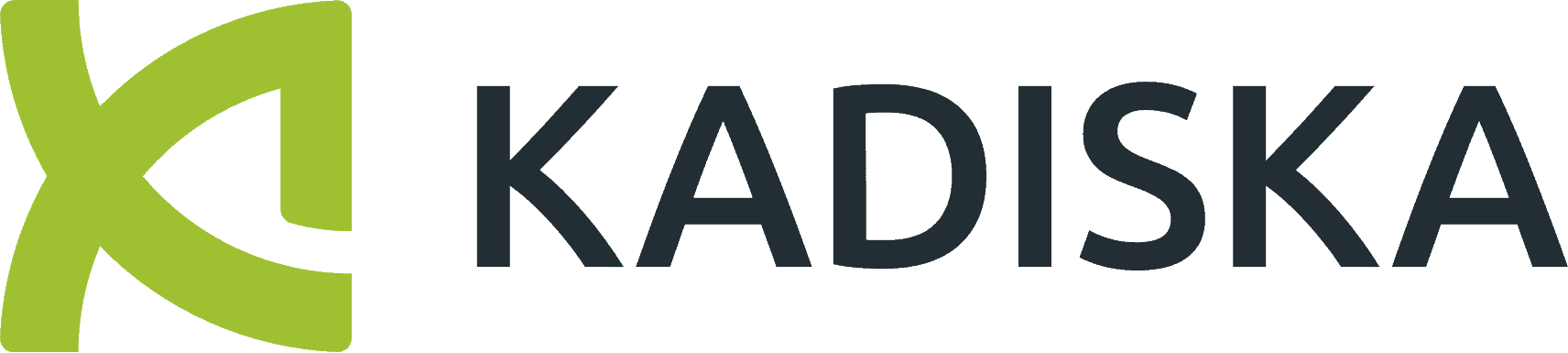The Kadiska Watcher browser extension and Tracer App are a cost-effective way to monitor Chromebook performance when deployed through GPO, Google Workspace, or the Chrome Web Store.
Monitor Chromebook performance and your employees’ digital experience across the entire infrastructure, including Chromebook devices, cloud, SaaS, and web applications. Isolate network performance issues across Wi-Fi, internet, enterprise WAN, zero-trust, and cloud networks in an instant.
Determine whether application servers and hosting latency are affecting user productivity, and gather the evidence needed to quickly resolve issues originating from service providers and vendors.
Video Transcript:
I just wanted to show you live here on my Chromebook what it looks like. So what you’re seeing here is where the browser extension is. So this is something you could deploy through GPO or Google Workspace or Workplace One from VMware, right? Or you can go to the Chrome Web store and just take that app extension, I should say, and put it into your browser.
Then it’s automatically connected into the Kadiska platform for analysis. and the network side is being con, the testing is happening directly from the Chromebook of the user, and we use the smallest footprint possible is actually an Android app, and you can also deploy that. So it’s persistent. It happens every time.
The user reboots, it comes back online and it continues to test to those specific applications. You want, and you can pick this up if you just wanted to try it quickly on the on the Android Google Play Store. And you see here, I’ve already got this one installed. But I’ll take just showing it till you see what it looks like.
And then you can go into the system tray. You can see it there. You can turn on and off notifications to the user. And usually it’s silent, it’s running in the background, but you can also open up the app just like any other app on a Chromebook. And it’s responsive so you can. See what, what’s happening, whether the tests are working properly, make sure that the end-to-end performance is being analyzed at the frequency that you’ve chosen.
So in this case, it would be every 15 minutes, it would be testing from every user’s workstation, and that’s designed to make sure that there’s no battery consumption that would impact the user at all. That still gives you all the data that you need to really understand everyone’s performance regardless of where they are.
So that, that’s just one I wanted to show you guys. It’s actually really simple, something you guys can try out and actually we’re happy to help you with that. Just you can make a request here. We’ll set up a trial for you guys to test it and see if it works well in your environment.
Certainly cuts down the administration time dramatically. Very cost effective way to manage your fleet of Chromebooks and actually Android phones as well.