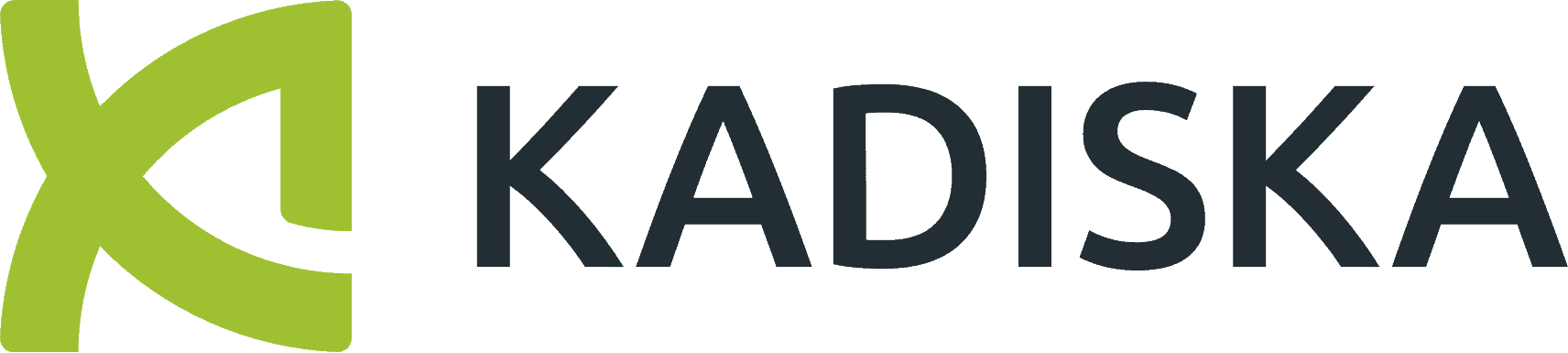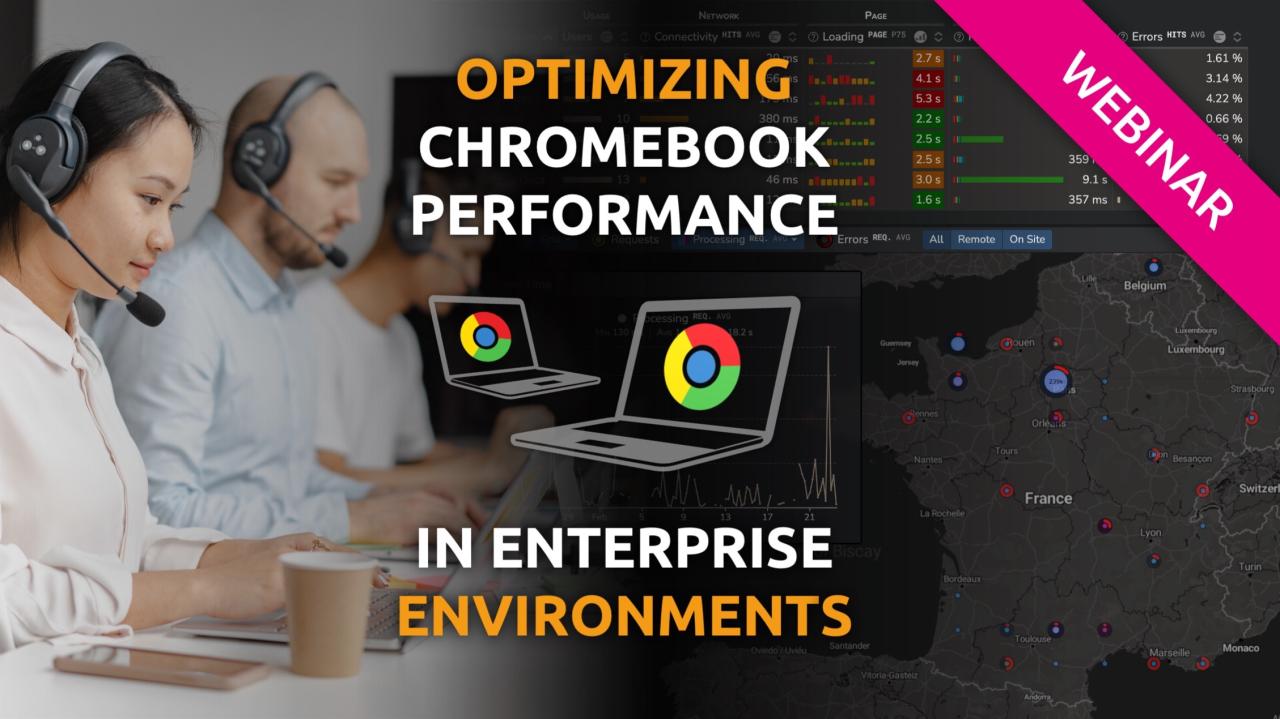Chromebooks are ideal for enterprise users because they are compatible with a wide range of SaaS and web-based business applications (Salesforce, SAP HANA, ServiceNow, Office 365), virtual private networks (VPNs), cloud-based storage, video conferencing, ERP, and project management. Chromebooks are also an attractive option for call center agents due to affordability, security, ease of use, and compatibility with call center software (UCaaS, e.g. Genesys, Cisco Cloud Calling, Avaya Cloud PBX, Teams and Google Voice, Webex, etc.). Chromebooks’ benefits include affordability, ease of use, security, and cloud-based functionality that allow users to access their files and applications from anywhere with an internet connection.
These features make Chromebooks an attractive option for many businesses, but also are the potential causes of performance issues. Here are the key reasons for Chromebook performance issues:
- low memory or storage space, multiple open tabs, outdated software, malware or viruses, background apps and extensions, and hardware issues
- network performance degradations like slow internet speed, poor Wi-Fi signal strength, network interference, DNS, CASB/proxy settings and VPN issues
- background apps and extensions can consume system resources and cause performance issues, as chromebooks usually have modest processing and RAM capacity
It is important to diagnose and resolve any underlying network issues to ensure that employees remain productive and that chromebooks’ advantages are realized by enterprises. However, it is difficult to monitor and troubleshoot performance issues with applications and network connectivity on chromebooks, because traditional monitoring tools that rely on agents to perform digital experience and network monitoring can’t be installed on ChromeOS.
Kadiska has developed a unique, agent-free approach that combines an Android network tracing application with a native chrome extension. Learn more about how this can be deployed in the insights it provides by watching this video.
Video Transcript
We’ll be using two technologies here to really fully understand the user experience of your employees and understand what’s actually impacting it.
One is the User-Watcher, which is real user monitoring that captures all the data, all the transactions, all the activity for all your users inside your company, accessing key applications that you define in the Kadiska app. And this is done through a simple browser extension, and this is an easy element to deploy.
So if you were going to add this to your Chromebook, you could either do it through your managed browser administrator who could deploy it through GPO, for example, or you could go to the chrome extensions. From there, you can simply add that to your browser and then it will become activated whenever you want to monitor user behavior for specific web URLs. And then you get all the data streaming in here into the platform. So a really easy way to see, for example, if application performance is impacted by server, network, the browser itself, or redirections connecting to sites or your browser waiting for a slot to actually process, which is the case here.
So in this case, the red line shows the browser itself is. Now, if you want to also understand the network behavior from this machine, this is very powerful. If I want to test from specific locations, let’s say I’m over here and I’m in ma, maybe I’m in Malaysia today or Singapore. And then I want to test from those locations directly into a specific target to pick one that applications I’d like to learn more about.
So why don’t I go here and I’ll filter down to something like, let’s say you’re concerned about performance to Dropbox, right? You can pick on that. Here we go. And now you’ll see the performance from these two locations, so Thailand, Singapore, to Dropbox, and we can learn a lot more about the path itself that is taking to get there by looking at our Net-Tracers. So you’ll see here we have the performance from each of them. Bangkok a little bit slower on latency all the time, but Singapore we actually had like a huge spike here, even though it’s normally very quick, path length over time, how long it’s taking to get there, distribution of the users.
Then you’d actually be able to see directly the kind of path that you were taking from either Singapore or Bangkok to Dropbox. And you can see here much longer path. Probably very much relates to the latency that we’re seeing. So there is one hop here in this particular provider true international, that’s causing the latency problem.
So how would you set that up from your Chromebook? What we would do here is install an Android app that you can deploy, and with Chromebooks you can deploy any Android app onto your Chromebook and run it in the background, and it will restart automatically when your machine restarts. So you have a very resilient way to test network performance directly from the end user, and you can deploy that also if you’re a Chromebook manager. So how would I access it? Basically here we’re going to the Google Play Store. And this is the one that you would use to install anything onto your Android phone.
And you see the behavior here. If I go to Android apps, it brings up the Play Store. Same one’s on your phone. And here I could search for Kadiska. And if I do that, you’ll see I actually have this one already installed, but you could click on this, you can add it to your device here on a Chromebook, and then it would start to trace directly from this Chromebook to those key applications that I’m worried about or interested in knowing the digital experience for my employees. So if we look at that, you’ll see it’s running in the background. and there’s a few settings you can change to change the notifications or not.
It’s a very lightweight application, designed not to consume very much battery life. If I bring up the application, it’ll bring it up in the Android application window, and this is resizable. So I can play around with this a little bit if I want to see more, and then I can take a look at some of the key applications just to show that it’s working so I can see the path length from my home internet. Can see the roundtrip time over the past couple hours and make sure the tests are running properly, so you see confirmation of those occurring, and the rest is all magic.
It all happens directly in the platform.
You can actually see your Android devices and your Chromebook will show up as an Android device, and it’ll also show you all the tests that were happening from that Android device can see directly the tests from these different endpoints. And so we have some Android phones in this location, and also have the Chromebook, and you could isolate it down to an individual device if you need to and understand. How it’s connecting through WiFi and then its ability to trace through the network like I showed you. If you want to get into this kind of level of detail where you wanna understand where the path was, that might have been impacting your user experience.
We have the Chrome extension to see everything about the user, their experience, key applications, and we also have the Android application that runs in the background natively on your Chromebook so you can test the network performance and the path and visualize it from pretty much anywhere your Chromebook travels with you.
Watch the Webinar
Enterprise Chromebook adoption is accelerating as SaaS and web apps now account for the majority of business critical applications. While Chromebooks are easy to use, secure, and cost-effective, their dependence on reliable network connectivity and browser performance can result in frequent performance issues. Working closely with the Google Chromebook team, we developed this webinar to help you optimize Chromebooks performance in a business environment.
You will learn:
- The top 7 causes of Chromebook performance issues
- How to monitor end-to-end performance in real-time
- How to fix internet, DNS, proxy and VPN issues
- Steps to troubleshoot app performance problems
- Ways to optimising onsite and remote user experience
- How to resolve issues with network, security and app providers (including Google)
Join us to supercharge your Chromebook users’ productivity. Interactive, live demos will show you how easy it can be.